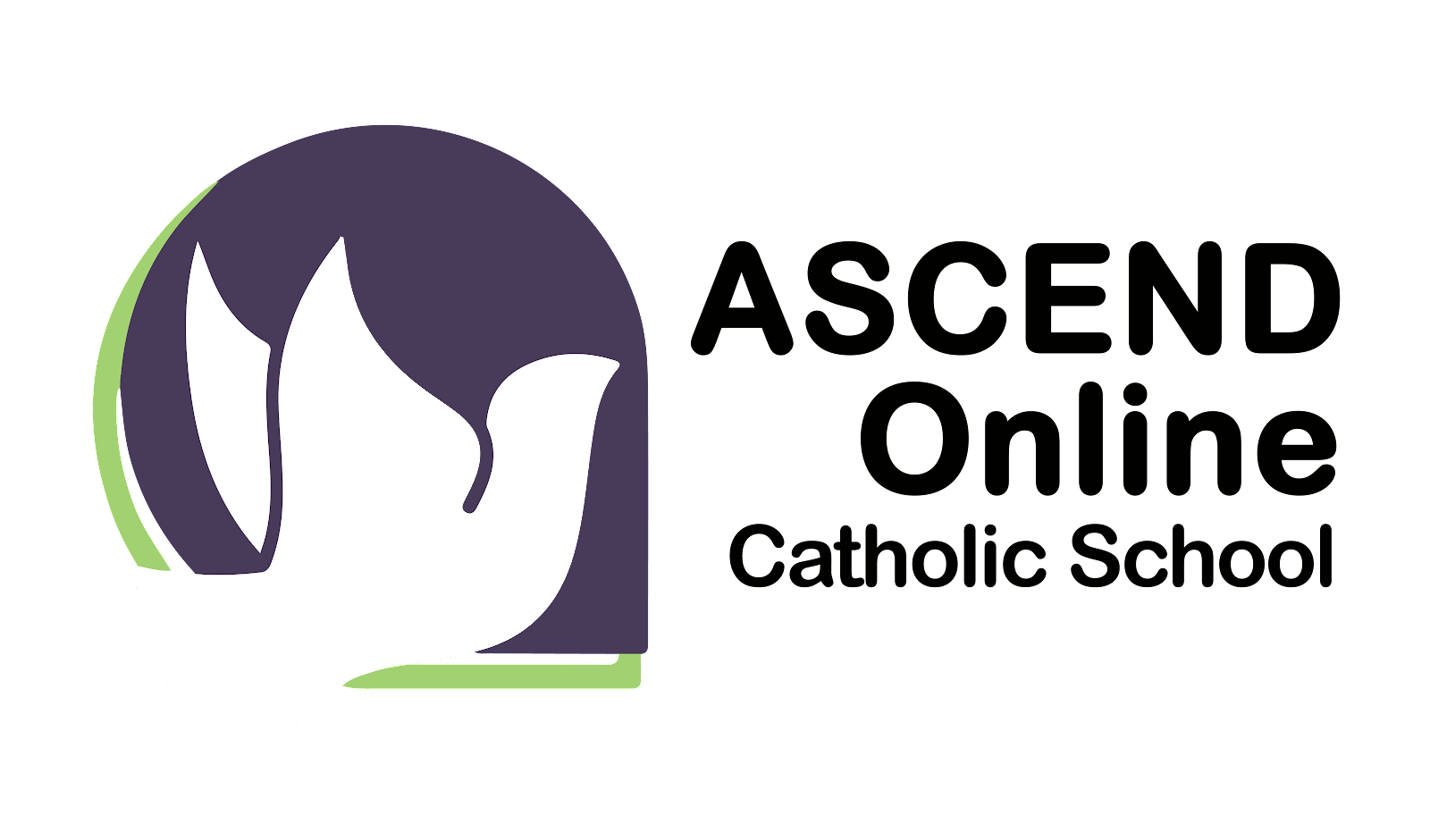FAQ
Registered students may choose not follow the BC Ministry of Education curriculum and do not have the support of a BC certified teacher. There is no tuition for registering with ASCEND.
Enrolled students have the support of a BC certified teacher from ASCEND. This teacher will guide the program to ensure all BC Ministry of Education curriculum is followed, assist with resource procurement and provide assessment and written reports through the student’s Student Learning Plan. Students enrolled with ASCEND Online are required to communicate regularly with their certified teacher and can receive a Dogwood graduation certificate upon completion of Grade 12.
Yes, K-9 students pay $100 per student, to a maximum of $200 per family. Grade 10-12 students pay $50 per course to a maximum of $100 per student or $200 per family.
If you have a question about how to pay tuition, email rdemonte@ascendonline.ca All other tuition questions should be forwarded to the principal at principal@ascendonline.ca
The ASCEND Online teacher directs the learning program in consultation with the student and the family.
The parents’ role is to decide on the ways that their children will learn.
This may include:
*home-based programs
*community-based activities (i.e.: art & music lessons, sports, etc)
*visits to educationally relevant locations in their community and beyond
Parents, in consultation with the contact teacher, have a responsibility to ensure that their children have the resources, supplies, and space to learn, with the goal of developing the curricular competencies as outlined in their child’s student learning plan. “Ledger Funds” are available for enrolled students to offset the cost of resources and programs.
Parents and students are expected to communicate with and submit work samples to their contact teacher regularly.
The teacher’s role includes:
*working with students and parents to develop a Student Learning Plan that provides the student with an enriching program meant to develop the child’s knowledge, skills, and interests.
*contacting families weekly to offer support with learning strategies, resources, and assessment of learning
*collecting monthly work sample to track student progress
*report on student progress throughout the year, and generate an end-of-year report card for the student
A caseload manager writes and oversees the Individual Education Plan (IEP) for children with disabilities or diverse abilities.
The role includes:
*contacting family and developing a detailed understanding of the student’s special learning needs
*scheduling an IEP meeting in September (for new students) or September/October for returning students, to set IEP targets and goals for the year
*setting up agreements with specialists and service providers, based on goals identified in IEP
*assist family with acquisition of resources and tools to work on IEP goals
*contacting family and service providers regularly to monitor progress towards IEP goals
*scheduling a mid-year and end-of-year IEP review, to assess IEP goals and make necessary updates and changes
*arrange diagnostic testing and assessments, as needed
FSAs are mandatory assessments administered across BC to all students enrolled in grade 4 and 7, assessing reading comprehension, writing skills, and numeracy. More information about FSAs can be found at https://www.bced.gov.bc.ca/assessment/fsa/
Registered families choose their own curriculum. Enrolled families follow the Ministry of Education curriculum and in K-9 can work with the teacher to access resources that best suit their student’s interests and learning styles. In Grades 10-12, enrolled students take courses with certified subject specific teachers to obtain their Dogwood Graduation Certificate.
Yes. We have a library of resources available to be borrowed from books to sewing machines! High school courses have resources assigned by the teacher and are either provided by the school or sourced by the student (for example novels). Shipping fees may apply to certain items shipped from the ASCEND Online library.
A Dogwood certificate is what graduates received after meeting the ministry requirements. It requires the completion of particular courses and a minimum of 80 credits in Grades 10-12.
An Adult Dogwood can be obtained after reaching the age of 18, and by completing 5 Grade 12 courses including English 12, Math 11 or 12, and 3 other Grade 12 courses.
An Evergreen Certificate, also called a School Completion Certificate, is for students with Inclusive Education (IEd) designations and an IEP. It is used to recognize the accomplishments of students who have met the goals of their education program and their IEPs.
Access to a computer is ideal, but you can also use a smart phone, an ipad or a tablet.
You can communicate with your teacher in several ways such as email, phone calls and in person visits. The main way to share your child’s work with their teacher is through Canvas, our Learning Management System. With this program you can easily upload photos of work, google docs, assignments, etc. and the teacher can both access it and provide timely feedback and comments.
Brightspace Is the Learning Management System that we use to deliver most Grade 10-12 courses as well as the system for communication and reporting for K-9 students.
Email vp@ascendonline.ca to reset your password. You may ask your teacher to look up your username in Brightspace.